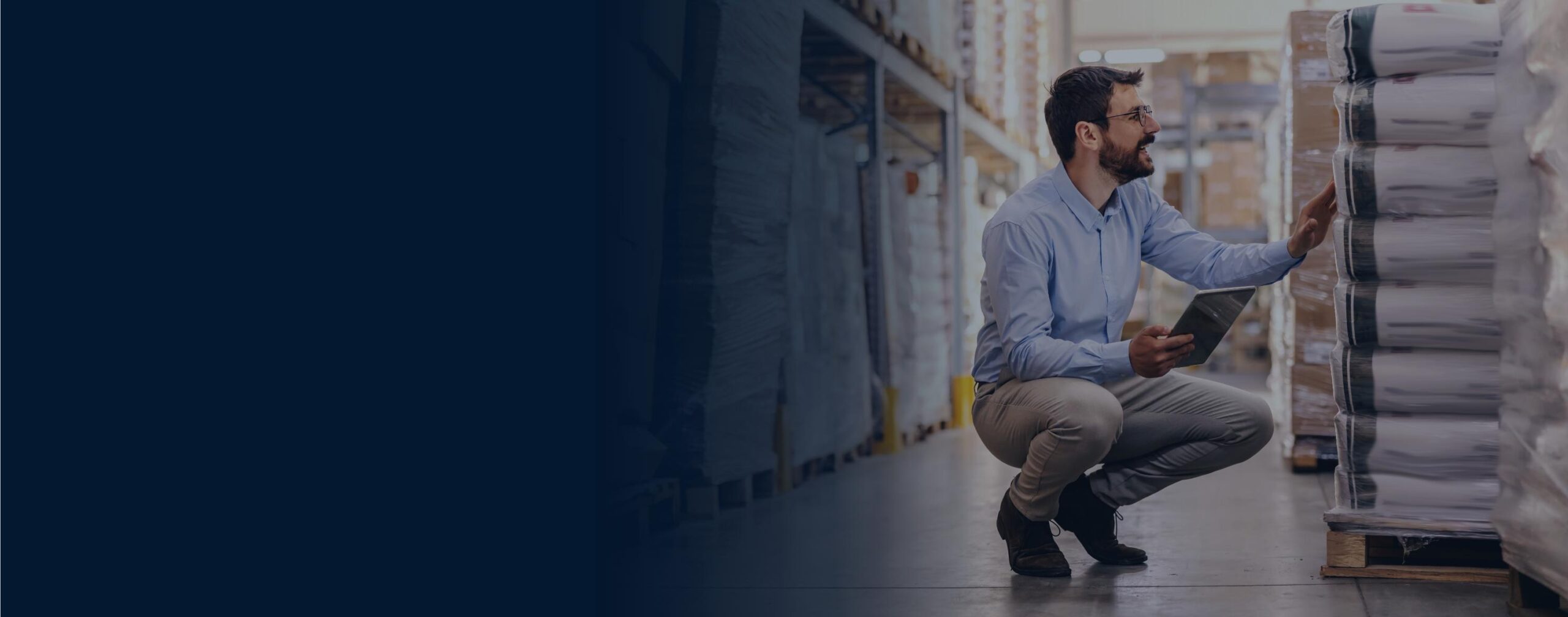
DecisionExcelerator
DecisionExcelerator is your streamlined solution for importing, exporting, updating, and commanding data in Infor CloudSuite Industrial (SyteLine) ERP through the IDO interface using Excel. Running in the foreground or background, DecisionExcelerator is the high-speed alternative to cut and paste and runs in both on-premises and cloud environments.
Get StartedDecisionExcelerator can be used for implementation, ongoing updates, and reporting purposes. During implementation, use DecisionExcelerator to organize and upload data from legacy systems to CloudSuite Industrial. Use DecisionExcelerator for ongoing updates to keep data clean and current. Finally, the reporting features of DecisionExcelerator allow you to capture data and create pivot tables or graphs for a snapshot of historical information. Manage data in the interface you already know with DecisionExcelerator.


Download DecisionExcelerator Today
Click to get FREE instant access to our IDO query tool built specifically for Infor CloudSuite Industrial (SyteLine) ERP. Ready to streamline your data imports? Contact us today to claim your DecisionExcelerator key!
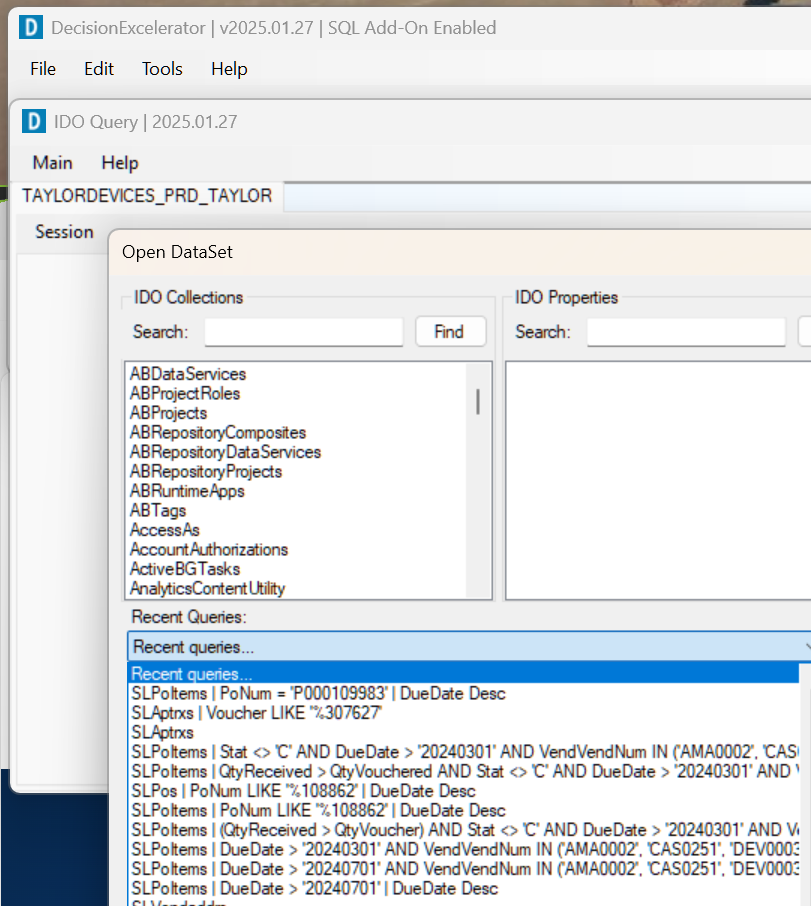
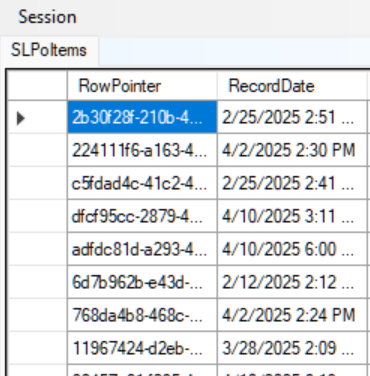
What IDO Query & DecisionExcelerator Can Do For You
What’s included with your FREE download – learn more about IDO query
1) IDO Query is a FREE complement to DecisionExcelerator
2) Gain access to ALL IDOs available. This is a great way to peek at cloud data, and confirm property names or data
3) View the data the API returns, not what the form shows
4) Compatible with SyteLine v9 and CSI v10 on-prem and cloud (including GovCloud)
5) Easily query, cut, and paste data into Excel
6) Save credentials and last queries in the registry for easy re-query
7) Saves last queries for re-query
8) Update properties – subject to user permissions and IDO rules
9) Fast search 3,000+ IDOs (the APIs) and 30k+ properties
10) Easily use this tool to test filters and queries
Technical Requirements
ERP Requirements
Works with Infor CloudSuite Industrial (SyteLine) ERP versions 9 through 10 or Infor Factory Track
Deployment
DecisionExcelerator works with both Cloud/SaaS and on-premises deployments.
Additional Software
Microsoft x64 operating system, Microsoft Excel x64 recommended, files can also be written or read using Office365 Cloud Excel




